LC6 Manual - Exposure Screen
The exposure screen looks something like the image below, with the exact details depending on how your system is configured.

- Top right – icons that show the type of peripherals attached, in this example a UV sensor and a power controller
- Middle – the exposure currently configured, either in time or units
- 'X' – also the current exposure, but if the main display is in units then this is in time, and vice versa
- 'T' – temperature, if a suitable sensor is attached
- 'H' – humidity,
if a suitable sensor is attached - 'Plan' – a short description of the current exposure plan
- A row of control buttons, explained in the sections below
- Three navigation sliders, one on the top and one on each side

Start the exposure by touching the start control button on the righthand side. To protect against an accidental start, you will be asked to confirm or cancel before the exposure actually starts.
If there is a light sensor attached, then the LC6 will wait until light is detected before starting the timer. The exposure will continue until the required time or units have passed. If you set an exposure value of 0 units or time, then the LC6 will let the exposure run until you stop it manually.
You can pause, resume or cancel during the exposure.
Changing the Exposure Value

Touch the 'change exposure' button to take you to the editing screen. From here you can set an exposure in either time or 'units of light'. If you are unfamiliar with working in 'units' then please read this page: Working in 'Units of Light'.
Enter the exposure you want using the touch keyboard. You can select either units or time using the 'UNITS' and 'TIME' control buttons.
Units exposures can range from 0.1 units to 9,999.9 units.

Timed exposures can range from 0.1 seconds to 10 hours (actually 9 hours, 59 minutes and 59.9 seconds).


You can reset the exposure to 0 by touching the reset button on the left.

Touching the confirm control button on the right will save the exposure value and take you back to the exposures screen.

Touching the cancel control button will cancel the changed exposure and return you to the exposures screen.
Selecting, Changing or Renaming a Preset

Touch the presets control button on the exposures screen. The LC6 has 12 presets which you can use to store the exposures that you use most frequently. Each preset can be given a short name to help you remember what they are for.

Touch any of the twelve preset buttons to select or deselect a preset. Once selected you can:
- Clear the preset using the delete control button on the left
- Change the presets value using the edit control button – this takes you to the same editing screen used for changing single exposures
- Give the preset a name using the ABC control button
- Cancel and return to the exposures screen
- Use the selected preset for the your next exposure
Preset names can be up to 12 characters long, using letters, numbers or spaces.

Exposure Plans
Warning: complexity ahead. Exposure plans squeeze a lot of powerful functionality into just a few button presses. Take your time when reading this section. If in doubt, please ask for help.
There are three different types of exposure plan:
- Series Exposures – up to 16 consecutive exposures. These may be in units or time, whichever you prefer
- F-stop Exposures – similar to series exposures, but designed for f-stop printing where each exposure after the first is calculated in stops relative to the first exposure
- Test Strips – these are used when making test strips. You can generate test strips exposures using several different programs as described below
The LC6 can be configured to pause between exposures or run them back-to-back without pausing (see the settings screen manual page).
The Exposure Plan Screen

Touch the exposure plans button on the exposures screen. The LC6 supports four exposure plans that you can use for series of exposures, f-stop printing or automatically generated test strips.

- Clear the exposure plan by using the lefthand delete control button
- Edit the exposure plan using the edit control button
- Look at the exposure plan configuration using the 'eye' control button
- Cancel and return to the exposures screen
- Use the selected exposure plan for your next exposures
 Touch the 'eye' control button to see the details of the selected exposure plan. This will show you the exact exposure values of each exposure in the plan, which is particularly important when you are using automatically generated test strip plans.
Touch the 'eye' control button to see the details of the selected exposure plan. This will show you the exact exposure values of each exposure in the plan, which is particularly important when you are using automatically generated test strip plans. Touch the confirm control button to use the selected exposure plan.
Touch the confirm control button to use the selected exposure plan. Touch the reject control button to go back to the exposures screen without changing the exposure.
Touch the reject control button to go back to the exposures screen without changing the exposure.Series Exposure Plans
When you create a new exposure plan, it defaults to a series plan. This can hold up to 16 exposures. Initially, only the first exposure can be changed. Once that is defined, then the next slot is automatically enabled, and so on until all the exposures in your plan are defined.
 Touch the edit exposure plan control button. This opens the series screen by default.
Touch the edit exposure plan control button. This opens the series screen by default.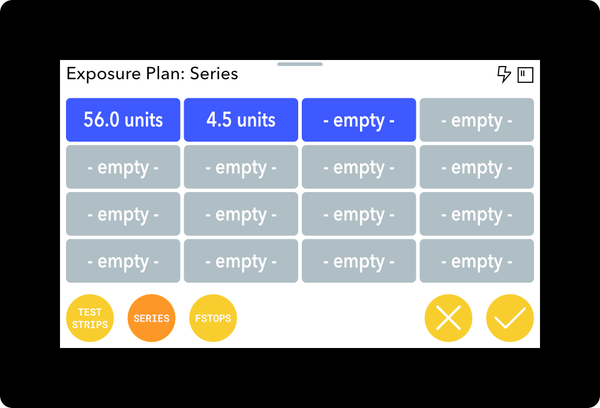
You can use exposure series for many other darkroom timing tasks, for example timing film development or print processing.
F-Stop Exposure Plans
F-stop plans are created in the same way as standard series. The first exposure is used as the baseline for all subsequent stop calculations. For example, the following f-stop plan is configured for 12 seconds, 0.3 stops, 0.1 stops, and finally 1.0 stops. This works out to: 12 seconds, 2.8 seconds, 0.9 seconds, and then 12 seconds again.
F-stop plan exposures are entered in tenths of a stop.
 Touch the F-Stops control button to change the exposure plan to work with f-stops.
Touch the F-Stops control button to change the exposure plan to work with f-stops.
Test Strip Exposure Plans
Test strip plans automatically calculate the correct exposure values based upon the parameters that you configure.
There are three sub-types of test strip plans:
- Test strips that start at a defined base exposure, e.g. starting at 100 units and then adding nine 1/3 stop increments. The are called 'from base' exposure plans
- Test strips that end at a defined base exposure, e.g. nine 1/3 stop steps where the final step is exactly 100 units. These are called 'to base' exposure plans
- Test strips that bracket a defined base exposure, e.g. nine 1/3 stop steps where the middle step is exactly 100 units and the others are higher or lower. These are called 'bracket base' exposure plans
Additionally, test strip plans can be either:
- Full – where each step gets the full exposure
- Incremental – where each step is assumed to already have been exposed by the previous steps so it is only given enough additional exposure to reach the desired value
The former is useful when you are exposing each step through a test strip masking device where each strip is only exposed once. The latter is useful when you are using board to progressively cover an exposed area. Both ways of working are popular with printers, so the LC6 supports both.

To change to a test strip plan, touch the test strips control button and then either 'from base', 'to base', or 'bracket base'.
All test strips plans are configured in the same way – just the behind the scenes calculations are different.

Base Exposure: the starting, ending or bracketed exposure. This can be in either units or time.
Step Size: the size of each individual step in the test strip plan.
Number of Steps: the number of steps in the test strip plan.
Step Type: incremental or full, as described above.